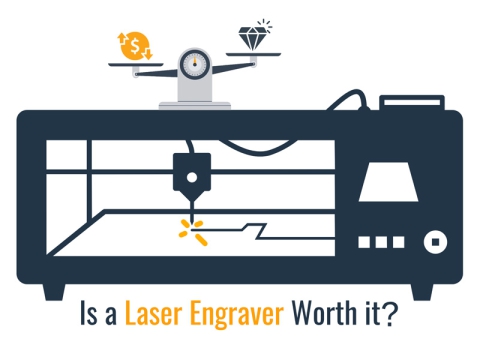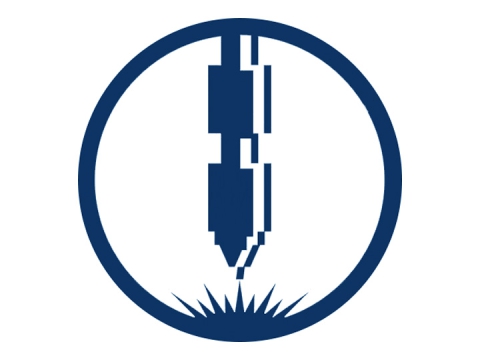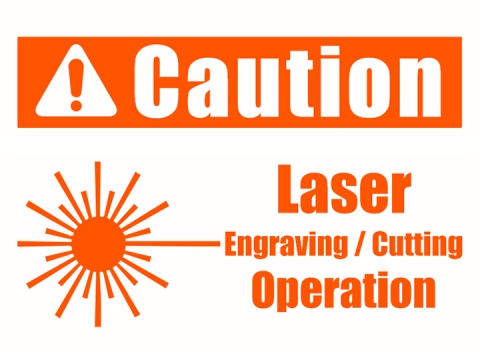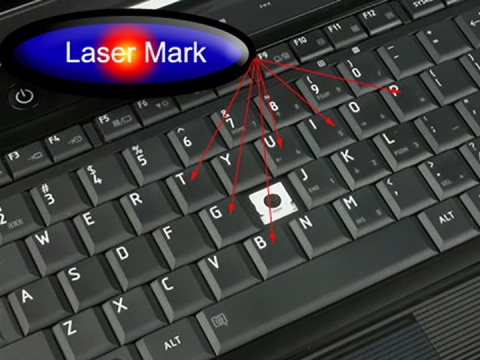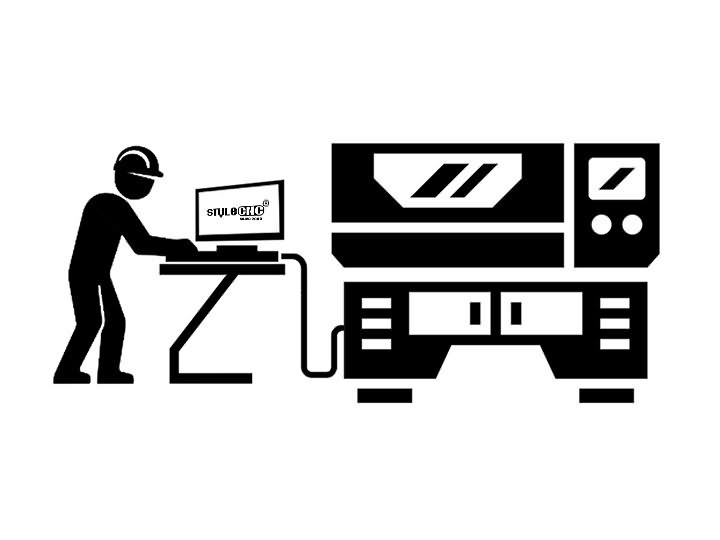
Laser engraving is a modern day technological advancement helping with precision and accuracy in any industrial production. They are an effective addition to the vast industrial production. Proper usage and maintenance are two key factors to keep your laser engraver away from problems.
Yet, in the use of a laser engraving machine, you may be troubled with various problems, how to do troubleshooting? Let's start one by one.
The First Problem: The Laser Does Not Emit Light.
The Solutions:
1. Press the control panel test button to check the ammeter status:
a. No current: Check the laser power is turned on, the high voltage line is loose or off, the signal line is loose.
b. Have current: Check the lens is broken, the optical path is a serious shift.
2. Check the water circulation system is normal:
a. No water: Check the water pump is damaged or not energized.
b. Have Water: Check the water inlet, water outlet is reversed or water pipe rupture.
3. Can self-test, send data does not light: Check the computer settings are correct.
4. Check the cover and the front door of the magnetic switch and lines are loose, fall off.
The Second Problem: Engraving Different Depths or No Depth.
The Solutions:
1. Check the water circulation system is smooth flow. (Water pipe bend or water pipe rupture)
2. Check the focal length is normal. (Readjust)
3. Check the light path is normal. (Readjust)
4. Check paper on the material is too thick, water is too much. (Readjust)
5. Check if the crossbeam is parallel. (Adjust both sides of the belt)
6. Check if the lens is broken. (Change)
7. Check if the lens or laser tube is contaminated. (Need Re-clean)
8. Check the water temperature is higher than 30 ℃. (Replace the circulating water)
9. Check if the laser head or focusing lens is loose. (Re-fixed)
10. Laser current light intensity to be achieved 8mA.
11. Laser tube aging. (Change)
The Third Problem: Engraved Font Deformation.
The Solutions:
1. If the laser head pulley serious wear and tear, resulting in loose laser head, then replace the pulley.
2. If the left and right sides of the Y-axis belt tension is not the same. Adjust the screws at the rear of the Y-axis to the same tension
3. If the X-axis left driven wheel wear, then replace the driven wheel.
4. If the X-axis motor is faulty, replace the motor.
5. If the X-axis motor and pulley fastening screws loose, then tighten the screws.
The Fourth Problems: Reset is Abnormal.
The Solutions:
1. Check if the sensor has dust, poor contact or damage. (Wipe dust or replace the sensor)
2. Check if the flexible data cable has bad contact or damage. (Trim the data cable to remove or replace the data cable)
3. Check if ground line contact is reliable or high voltage line is damaged. (Re-ground line or replace the high-voltage line)
4. Poor motor wire contact.
The Fifth Problem: Laser Engraving Missing.
The Solutions:
1. Initialization is incorrect. (Modify the data again)
2. Operation sequence reversed. (Re-output)
3. Electrostatic interference. (Check if the ground line wire off)
The Sixth Problem: Sweep Hook Misplaced, Not Closed.
The Solutions:
1. The edited file whether is correct. (Re-edit)
2. Whether the selected target exceeds the layout. (Re-select)
3. Check if the software parameters are set correctly. (Re-set)
4. Computer system is wrong. (Re-install the operating system and soft)
5. Check whether the elastic belt around the same or the rear end of the belt is too loose. (Tighten the belt)
6. Check whether the belt or synchronous wheel slipping, jumping teeth. (Intensify the synchronizer wheel or belt)
7. Check if the crossbeam is parallel. (Adjust both sides of the belt)
The Seventh Problem: Computer Can Not Output for Laser Engraver.
The Solutions:
1. Check the software parameters are set normal. (Re-set)
2. Engraving machine is according to the first positioning and then start the output. (Re-output)
3. Check if the machine is not reset beforehand. (Correct again)
4. Check if the output serial port is the same as the software serial port setting. (Re-edit)
5. Check the ground is reliable, static electricity will interfere with the data line. (Reconnect the ground)
6. Replace the computer serial output test.
7. Re-install the software and reset the test.
8. Format the computer system disk to reinstall the software test.
9. Motherboard serial port damage to be repaired or replaced.
The Eighth Problem: Grindstone Can Not Calculate The Work Path.
The Solutions:
1. Check if the setting work path is calculated correctly.
2. Check if the graphics file format is correct.
3. Remove the software to install and set.
The Nineth Problem: Computer Common Problems for Laser Engraving Machine.
The Solutions:
1. Fonts gradually reduced. (Re-install the operating system)
2. The amount of data is too large to calculate the laser path. (Wait a while or increase your computer's memory)
3. Computed path for a long time did not respond, restart the computer test.
The Tenth Problem: Parameter Setting in "Advanced Settings" is Invalid.
The Solutions:
1. The proper use of this function is: First, Laser_cn and sysCfg "read-only" attribute is removed, and then configure the parameters according to the specific circumstances of the machine.
2. After configuring the parameters, add the "read-only" attribute of Laser_cn and sysCfg. Please do not modify the parameters of this option.
The Eleventh Problem: The Laser Engraved Sample Does Not Match The Size of The Graphic.
The Solutions:
Open the “Advanced Configuration” option.
1. Check whether the "motor step" is consistent with the actual step size of the machine. Calculated as: pulley circumference / 200, the unit is mm.
2. Check if segment is consistent with the number of segments set on the drive.
3. Because CorelDraw9.0 and CorelDraw11.0 scale factor is not the same, it is recommended that a system only use one of the versions, the deviation of the scale factor through the "motor step" adjustment.
The Twelfth Problem: Edge Scans Engraving Misaligned.
The Solutions:
1. Draw a rectangle or square, in the "layer management" mode of operation will be set to engraving, engraving step to 0.5mm, and then look at the engraving effect, in theory, should be interlaced alignment, that is, the edges of odd lines should be Aligned, the edges of even lines should be aligned as well, but the odd and even lines are a little missing.
2. Open the advanced configuration, in the bottom of the dialog box, there is a list of different engraving speed of the corresponding processing parameters listed, but "early light" are a "0", this value can be positive or negative, according to the actual situation that is adjusted can.
3. If the higher the effect of carving, you can choose "one-way light" carving. Open "" to remove the hook in front of the S-shaped, but this will reduce the work efficiency.
The Thirteenth Problem: After Using BMP CorelDraw Crochet PLT Graphics and BMP Images Can Not Be Aligned.
The Solutions:
Sometimes it is necessary to engrave the BMP image and then cut it. This requires that the BMP image is first cached by using CorelDraw, but it is difficult to align the PLT image and the BMP image into the system respectively. The solution is: in the CorelDraw PLT and BMP centered, and then output, respectively, transferred to the system.
The Fourteenth Problem: Sometimes Press The "Start Button", and The Data is Not Output.
The Solutions:
In the processing of smaller graphics, there may be times when you press the "Start" button, the software does not respond to the problem. This is normal, the software in order to avoid the operator due to misuse, press the "Start" button several times in succession, resulting in software misuse. In general, just a little while. If this affects production efficiency, set the "Number of repetitions" to a relatively large value in "Data Output" and set the corresponding dwell time in "Delay".
The Fifteenth Problem: Laser Engraver with Wrong Engraving.
The Solutions:
1. The edited file is correct.
2. Computer operation is correct.
3. Whether the software and the encryption card match.
4. Whether the selected target exceeds the layout.
5. Interference.
6. Ground line connection is good.
The Sixteenth Problem: Laser Engraving Machine is Not Working.
The Solutions:
1. Whether the serial port line has been used to connect the computer serial port and engraving machine, the connection is reliable.
2. Computer serial port conflict, serial port 1 and serial port 2 can be swapped.
3. Software output port settings are consistent with the actual connection.
The Seventeenth Problem: How to Save Time for Laser Engraving?
The Solutions:
In the mass production of small size with the same specifications (such as the 75X25mm badge), X maximum width should be less than 300mm, so you can make the laser head faster reversal, thereby increasing speed. In engraving the bitmap, you can lower the resolution, to speed up. In addition, the laser processing depth and power, speed is proportional to the case of the same speed, the faster the engraving depth, the lighter, otherwise the deeper, so you should try to increase the speed and power to shorten the time.
The Eighteenth Problem: How to Avoid Waste?
The Solutions:
General laser engraving machine standard red positioning equipment. Irregularities in the processing of products, you should first use red positioning to observe the engraving position is accurate, and then formally processed. For materials not seen before, the principle of low to high power should be followed.
The Nineteenth Problem: How to Maintain The Laser Engraving Machine?
The Solutions:
1. Laser tube mounting fulcrum to be reasonable, the fulcrum should be the total length of the laser tube 1/4, otherwise the laser tube spot pattern will deteriorate, and some work spot becomes a few spots for some time, so the laser power drop can not meet the processing requirements, resulting in Constantly change management.
2. Water protection system should always check the cleaning, cooling water often can not flush the water to protect the float switch or water protection float switch is not reset, can not use short-circuit method to solve the urgent needs. Circulating cooling water quality is good, tap aluminum oxide is too serious, the use of regular cleaning of the pump and water pipes, water protection in the dirt, otherwise easily lead to laser tube burst or cold head off.
3. Cooling system should be grounded, and often clean and check water tanks and waterways, temperature control point of refrigeration temperature control water tank should be reasonable, otherwise it will cause laser tube damage and condensation damage laser power drop, shell cold head off, life is greatly shortened, so that Can not work, resulting in change laser tube.
4. Check the focusing lens and the mirror, work for a period of time on the frame on the heat, the lens surface discoloration mold rust; stripping cracking belong to the object to be replaced, in particular, many customers use air pumps and air compressors, so focusing lens On the water quickly, now the company developed a patented product of high-power die-cutting laser cutting machine on a very thorough solution to the difficult problem of water to exclude water.
5. Power grid power to match. All parts of the entire equipment power distribution and contact points to be good (fan, water cooler, laser machine, laser power, the computer to be independently powered.
6. Laser tube working current to be reasonable, not long-term work in the light intensity of 90-100; to rationalize the application of laser and laser energy savings; optical system to be clean, otherwise lead to premature aging and rupture of the laser tube, so the laser machine working light intensity Tune in 50-60%, and then adjust the working speed according to the material, so that is the best working condition of the laser tube.