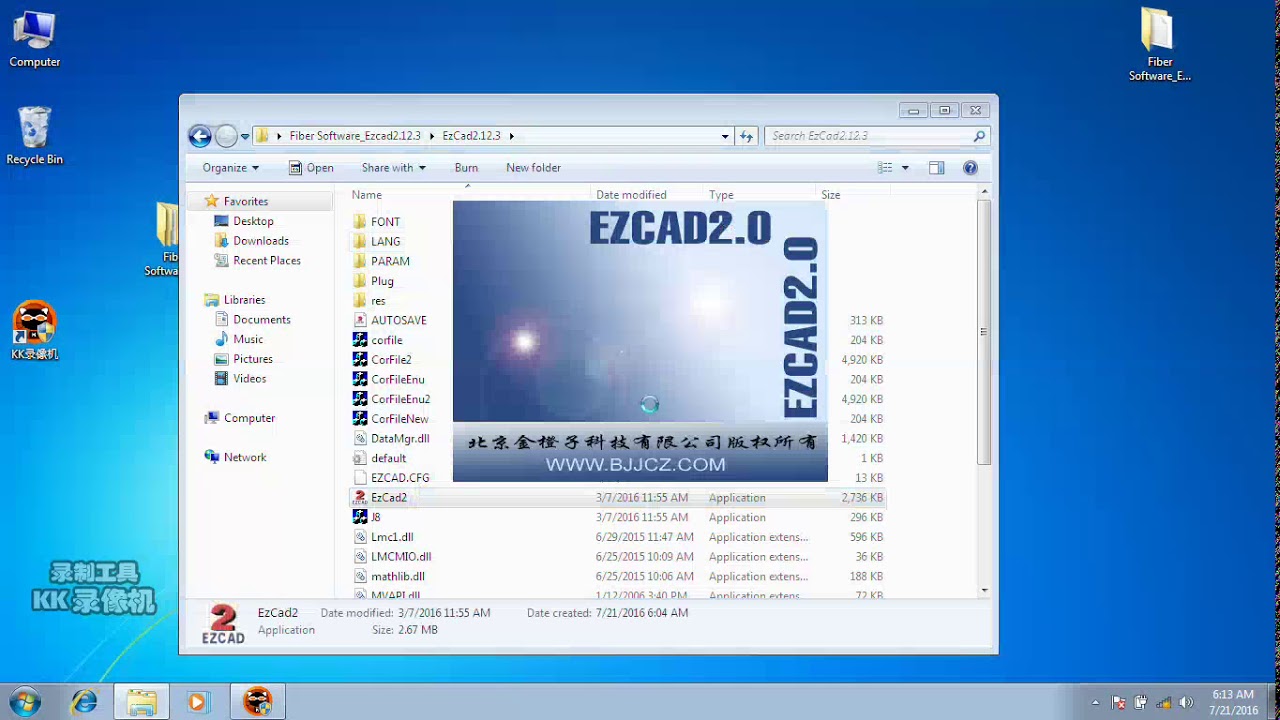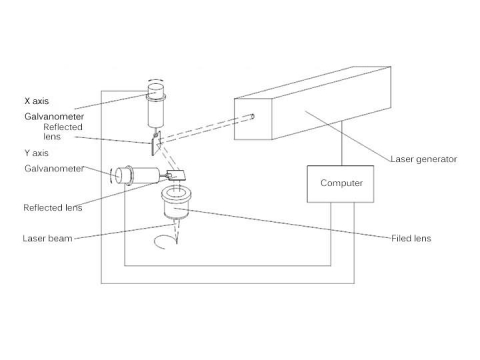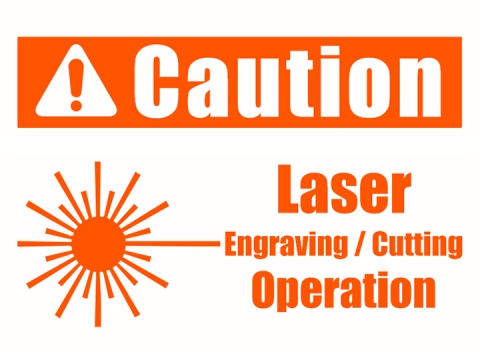Definition
What is EZCAD?
EZCAD is a smart software for laser marking system, which is used on 32 bit or 64 bit operating system of Windows XP, Windows 7, Windows 8 and Windows 10. EZCAD will drive the USB control board for laser marking machine to mark text, patterns, and photos on the surface of object.
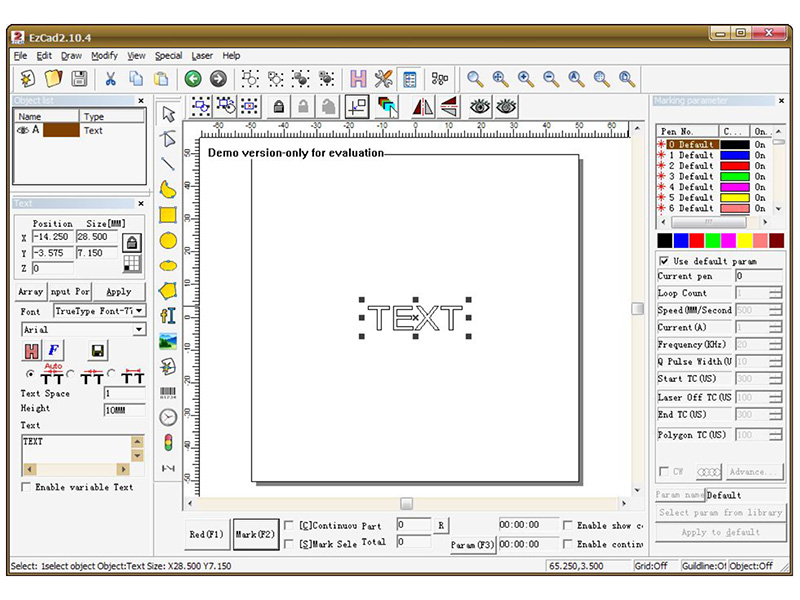
Features
1. Users can design their graphics freely.
2. Various types of fonts are supported. Such as TrueType, SHX, JSF (Single line font defined by EZCAD), DMF(Dot Matrix Font), One-Dimensional bar code, Two-Dimensional bar code, and so on).
3. Flexible variable text: changes the text real time while in laser processing. Excel datasheet is supported.
4. Can through the serial port direct read text data.
5. Can through the network direct read text data.
6. Strong node editing function make the curve modification more easier.
7. The software can support 265 “pencils”, which used to draw graphic and can be set different processing parameters.
8. Common types of images are supported. (bmp, jpg, gif, tga, png, tif, etc.)
9. Common vector images are supported (ai, dxf, dst, plt, etc.).
10. Image processing (Grayscale, White / Black Transformations).
11. Powerful hatching functions, such as support round hatch.
12. More convenient IO operations and more easier to harmonize the auxiliary equipments.
13. Supports the dynamic focus (3 axis processing system).
14. Supports directly the SPI G3 fiber laser and the newest IPG_YLP and IPG_YLPM fiber laser.
15. An opening language supporting system makes it easy to run the software in various languages platform.
Installation
How to intsall EZCAD software for your laser marking machine?
The EZCAD software can run on a laptop or PC with 900MHz CPU and 256MB RAM at least. In general, we recommend the fastest laptop or PC available. EZCAD was developed in Microsoft Windows XP and will run in Windows XP, Windows 7, Windows 8 and Windows10.
The installation of EZCAD is very easy. You just need to copy EZCAD folder that is in the Install CD to hard disk, and then double click the EZCAD.exe under the EZCAD’s directory to run the software.
EZCAD requires a software security device sometimes. This device plugs into the USB port on the computer. If there is no dongle or the dongle do not install correctly, a caution will appears and the software will work at demo state. In demo state, we can evaluate the software but we can't save files and can't control the laser marking machine.
Step 1. Copy the contents of the USB drive, EZCAD software folder to your computer. Note the additional files and folders within the EZCAD folder.
Step 2. Make sure the USB cable is connected from the back of the laser control unit to your computer's "My Documents", and the laser power key is turned on.
Step 3. With the mouse, left click on the windows start icon, and left click on devices and printers. You should see and unspecified device, USBLMCV2 with a yellow warning button.
Step 4. Right click on USBLMCV2 and select properties. On the hardware tab, select laser mark control board, click properties, select the drivers tab. Click update driver and select manual search. Browse to My Documents > EZCAD > Drivers. Select either the 32 or 64 bit folder that fits your computer. Your system should respond that driver has been updated successfully.
Note: You can find out this information about your computer by going to Start > Control Panel > System.
Step 5. Next, make a short cut to the EZCAD program as follows:
Open the EZCAD folder. In the EZCAD folder you should see a file EZCAD. Right click on the EZCAD application file and select copy. Right click on your desktop and select paste shortcut. You can then use the shortcut to open the software and get started laser making creative and profitable items.
User Manual (PDF)
This is an easy to follow beginner friendly user manual on how to use EZCAD software for laser marker step by step.